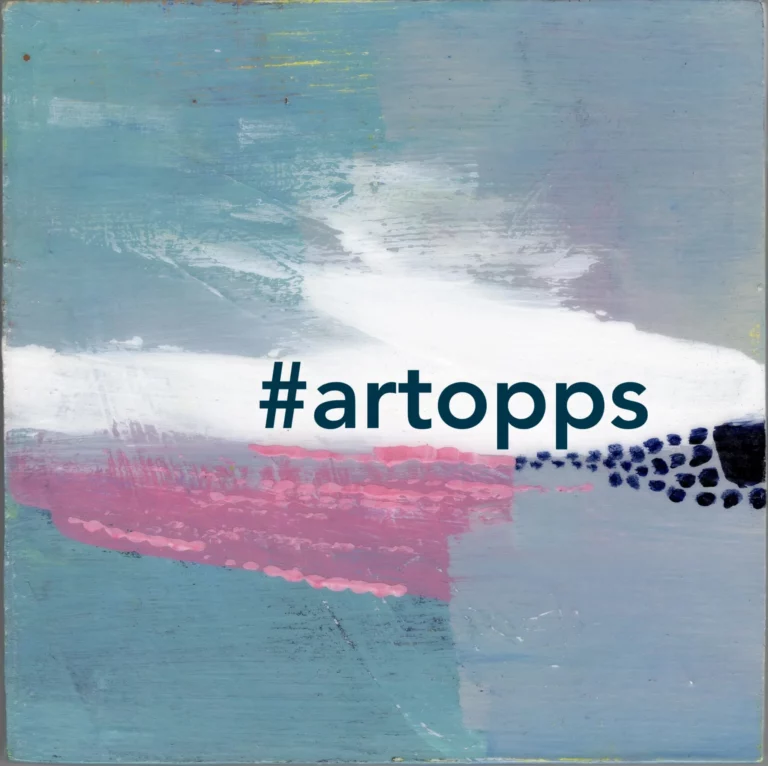How to Resize Your Art Images to Enter Shows


Shows that ask you to submit images of your artwork online or on CD will also usually have strict rules about how to size and format those images. For example, The Art League’s upcoming ceramics show “Tabletop” is digital entry only: “Images must be in jpeg format, 300 dpi, and no larger than 2100 pixels at the largest dimension. All files must be labeled with artist’s first initial and last name followed by entry number (e.smith01).”
If rules like those leave you stumped, here are some easy tools to help you:
1. How to resize: Whether you use a PC or a Mac, there is built-in software you can use for this. Details on resizing using Preview (Mac) and Paint (PC) are in this blog post. For the example above, you’d want to set the resolution to 300 pixels per inch (300 dpi), and then, if one of the dimensions is larger than 2100 pixels, reduce that dimension (the other one will change proportionally to keep from distorting the image).
There’s also a free online tool, picresize.com, that lets you crop, rotate, and resize your images online. Use “custom size” in step 2 to choose the number of pixels — again, change only the width or the height, not both, to keep from distorting the image. At the bottom of the page, choose JPG from the Save As menu. This website also has a batch resize tool to resize many images at once.
2. How to rename: Open your image in either Preview or Paint, and then select “Save As” from the File menu (in Paint, click Save and find the Save As Type box). Here you can change the file format to jpeg, as for our example, by selecting “JPEG” from the pull-down Format menu. You can also choose where to save it (for example, the desktop) and what to name it: type your new file name (e.smith01) in the box provided.
If you used picresize.com to save your photo, find the file where you downloaded it. Click the file name once, wait a moment, and click it a second time (don’t double-click). You can now type the new name.
3. How to burn to a CD: For “Tabletop,” entry is online, but if a show requires you to save your images on CD or DVD, you’ll need to burn one. Details on how to burn a CD on a Mac are in this blog post. For directions on burning CDs in Windows, click here.
When entering shows online, remember:
- Do double-check your images against the submission guidelines.
- Don’t increase the size of a small image — it will look blurry or pixelated. You can size down, but you can’t size up.
- Do photograph your artwork in bright, evenly-lit spaces (like indirect sunlight on a cloudy day) or have them professionally photographed so they look their best.
- Don’t stretch or squash your image when resizing it: make sure the “Scale Proportionally,” “Constrain Proportions,” or similar box is checked so that the dimensions change together proportionally.
Can't get enough?
Sign up for our weekly blog newsletter, subscribe to our RSS feed, or like us on Facebook for the latest Art League news. Visit our homepage for more information about our classes, exhibits, and events in Old Town Alexandria, Virginia.